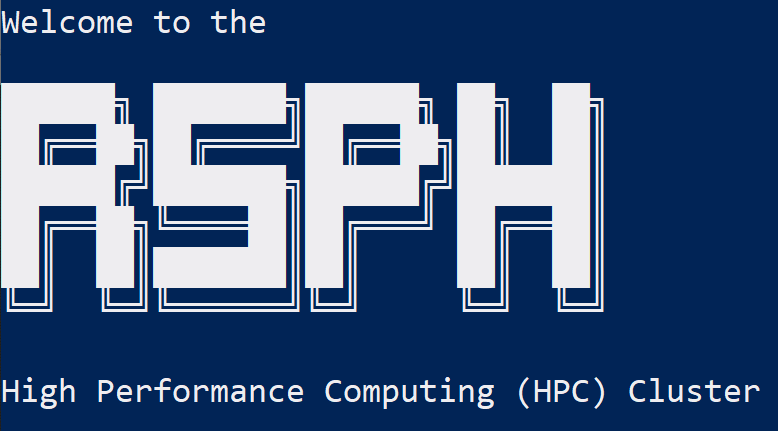How to use RSPH cluster
Prerequisite
If you want to access the culster from outside the Emory (e.g. using Emory wifi), you need to connect to Emory VPN first.
A useful toolkit COMBO
- Windows User:
- Windows PowerShell
- WinSCP
- Mac user:
Login to the cluster
This is where we interact with cluster, e.g. installing packages, submitting jobs, etc.
How:
Open terminal (or PowerShell) on your computer, and then login using ssh with command:
ssh netid@clogin01.sph.emory.edu
Note: NetID is your official network ID that is used to access all resources throughout Emory.
Details about mounting remote directory to local computer:
After following the steps, you don’t need to use any SFTP client to move your file back and forth.
There is one caveat: beware of deleting files in the mounted folder if you only have one copy here.
Install sshfs and macFUSE.
Note: If you encountered any issues in installing these for M1 chip, please see this page.- Create a local directory (destination on your own computer).
mkdir /Users/yutong/local_HPC_folder - Mount cluster directory to your local directory. Here is an example of mount remote folder
/home/yjin85to local folder/Users/yutong/yjin85/:sshfs yjin85@clogin01.sph.emory.edu:/home/yjin85 /Users/yutong/yjin85/ -o auto_cache -o follow_symlinks - If you mount with error in step 3 and want to re-mount, you should unmount first with the following:
sudo umount /Users/yutong/yjin85/
Additional Resources
- Some useful tips provided by the RSPH IT:
- The HPC Getting Started Guide.
- website for BIOS at RSPH: HPC Documentation.
- SLURM quick start.
- Dr. Wu’s post and Dr. Yang’s post.